How to set up motion detection on Synology Camera like BC500, TC500 to improve detection quality?
3 min read
If we often get false alarm from surveillance system, adjusting the detection setting for camera is the 1st step. This could often help get the better notifications. We will use BC500, Synology AI cam, to tell this detection setting.
Two common setting of motion detection: Sensitivity, Threshold #
Most cameras have at least two settings for motion detection: Sensitivity and Threshold.
Sensitivity is how easily my camera detects movement. If we set the Sensitivity to high, it will detect even small movements. If We set the Sensitivity to low, it will only detect large movements.
Threshold is how much many pixel changes in detection area is needed in the picture before the camera starts recording. If we set the Threshold to high, it will only start recording when a lot of the picture changes. If We set the Threshold to low, it will start recording even if just a small part of the picture changes.
Below is the location of Synology cam BC500 motion detection setting.
Brief about how we can use these settings:
- To catch all movement, even small movement: We can set the Sensitivity to high and the Threshold to low.
- To avoid false alarms (like flickering lights triggering the recording), we can set the Sensitivity to low and the Threshold to high.
Here are 3 examples under typical scenarios. #
Example 1: Home Security Camera #
Scenario: We have installed a camera in home to monitor home security. We want the camera to be able to capture all movement, including small movements, such as someone lurking around the door or peeking in the windows.
Recommended settings:
- Sensitivity: 90
- Threshold: 30
Explanation:
- Setting the Sensitivity to 90 means the camera will be sensitive to any slight movement.
- Setting the Threshold to 30 means that motion detection will only be triggered when at least 30% of the pixels in the picture change. This can help reduce false alarms, such as those caused by leaves blowing in the wind or changes in lighting.
Example 2: Office Security Camera #
Scenario: We have installed a camera in the office to monitor office security. We want the camera to be able to capture employees entering and exiting the office, but not to capture normal employee activity in the office, such as walking around or talking.
Recommended settings:
- Sensitivity: 60
- Threshold: 50
Explanation:
- Setting the Sensitivity to 60 means the camera will be sensitive to larger movements.
- Setting the Threshold to 50 means that motion detection will only be triggered when at least 50% of the pixels in the picture change. This can help reduce false alarms caused by normal employee activity in the office.
Example 3: Outdoor Security Camera #
Scenario: We have installed a camera outdoors to monitor the yard or driveway. We want the camera to be able to capture the movement of large objects, such as cars or trucks, but not to capture the movement of small objects, such as birds or insects.
Recommended settings:
- Sensitivity: 70
- Threshold: 70
Explanation:
- Setting the Sensitivity to 70 means the camera will be sensitive to larger movements.
- Setting the Threshold to 70 means that motion detection will only be triggered when at least 70% of the pixels in the picture change. This can help reduce false alarms caused by the movement of small objects.
Still Need Help? Contact SynoPower dedicated support team for any further regarding Synology